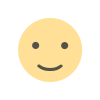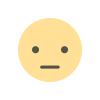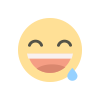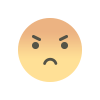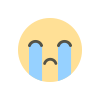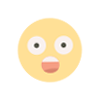How to take your wordpress website backup by plugins
If you are looking for a way to backup a wordpress website, then All-in-One WP Migration Plugins is definitely the one plugins that will help in backing up your website.
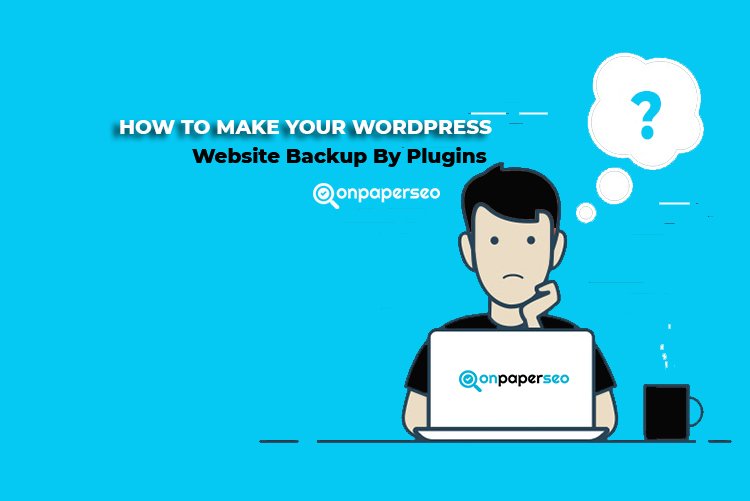
Start From Here ( 5 MINS READ TIME )
Here is the step-by-step guide for making your wordpress website backup by plugins.
- First login to your admin wordpress dashboard (yourwebsite.com/wp-admin) .
- Now select the menu “Plugins > Add New” from left menu options.
- And search for a plugins name “All in one WP Migration” in the top right search box.
- .

- As shown in the above screenshot, then click on “Install Now” button options.
- After installation of backup plugins, click on activate button to “Activate” plugin.
- After activations of plugins, find the menu name “All-in-One Migration” on left hand side.
- When you open “All-in-One Migration” menu options, you will find sub-menu name"Export"
- After selecting “Export” options, you will find like below screenshot.
-

- Now, click on “Export To” sub-menu & then choose option for “File“ options.(like below screenshots)
-

- After choosing "FILE" menu options, the plugin will start making website backups.
- Plugins will take approx 5min to 20 min depending upon website size .
- After completion (refer below screenshot), a pop-up will appear to download the website backup.
-

- Just click on download button, to download the backup file and keep it safe for future use.
What's Your Reaction?